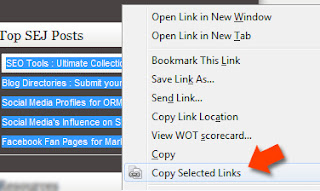How to gain access to system account the most powerful account in Windows.
There is an account in Microsoft Windows that is more powerful than the Administrator account in Windows Operating Systems. That account is called System account it is similar to the root OR super user in the Linux/Unix world . I will show you how to access this system account in this article.
You can use this facility for removing programs that are causing problems to your system, malware etc.
Introduction
If you look at the task manager (which can be launched by pressing [CTRL]+[ALT]+[DEL]) you will see some processes that are running with System level privileges. Even the Administrator account is unable to do some of the things a system account can do.
System is the highest account in Windows (like root),You can be a super power user by accessing the system account (even while you are logged in as a restricted user)
Note: Accessing system account may cause serious problems.
Leave this tread and don’t follow the rest of this topic
if you don’t know what you are doing. I am not liable for any problems caused by accessing the system account
Leave this tread and don’t follow the rest of this topic
if you don’t know what you are doing. I am not liable for any problems caused by accessing the system account
Local system differs from an administrator account in that it has
full control of the operating system, similar to root on a Unix
machine. Most system processes are required by the operating
system, and cannot be closed, even by an administrator account;
attempting to close them will result in an error message.
In Windows NT and later systems derived from it (windows 2000,
Windows XP, Windows servers 2003 and Windows Vista), there may
or may not be a superuser. By default, there is a superuser named
Administrator, although it is not an exact analogy of the Unix
root superuser account. Administrator does not have all the
privileges of root because some superuser privileges are assigned
to the Local System account in windows NT/XP.
What you gain by accessing System account?
Local privilege escalation is useful on any system that a hacker
may compromise; the system account allows for several other
things that aren’t normally possible (you can reset passwords, resetting administrator passwords is also possible)
You can even login to System and lock administrator account out by
editing group policy or other tools in windows.
How to access System:
Note : Don’t follow the procedure bellow if you don’t know what you
are doing. You may harm your PC. If you follow, Do it on your own risk.
full control of the operating system, similar to root on a Unix
machine. Most system processes are required by the operating
system, and cannot be closed, even by an administrator account;
attempting to close them will result in an error message.
In Windows NT and later systems derived from it (windows 2000,
Windows XP, Windows servers 2003 and Windows Vista), there may
or may not be a superuser. By default, there is a superuser named
Administrator, although it is not an exact analogy of the Unix
root superuser account. Administrator does not have all the
privileges of root because some superuser privileges are assigned
to the Local System account in windows NT/XP.
What you gain by accessing System account?
Local privilege escalation is useful on any system that a hacker
may compromise; the system account allows for several other
things that aren’t normally possible (you can reset passwords, resetting administrator passwords is also possible)
You can even login to System and lock administrator account out by
editing group policy or other tools in windows.
How to access System:
Note : Don’t follow the procedure bellow if you don’t know what you
are doing. You may harm your PC. If you follow, Do it on your own risk.
- Check the name of the account you’ve logged into (Click start. You
will see the name of the account you’ve logged in.) - Launch the command prompt. (Start | Run | cmd | [Enter] )
in command prompt, create a schedule to run cmd.exe.
To create a schedule type the following line and hit enter.
at 10:41 /interactive “cmd.exe”
this will create a schedule to run cmd.exe at 10:41.
(Since you are testing, check the time in your system try and add two or three minutes.)Change this time according to your local time
Hint: you can check if the schedule is placed by typing “at“
and hitting enter after the above step. - Wait for the time you set for the schedule.
cmd.exe would be launched at the specified time. - After cmd.exe is launched by the scheduled time, press [CTRL] + [ALT] + [DEL] and launch task manager.
Select “Process” tab, select explorer.exe in the process list and click “End Process” button.
You will receive a confirmation dialogue. Click “Yes” to end the process. - Close task manager by clicking the close (X) button.
Close the first cmd window (be careful to close the first one not the second one.) - Now you have only the second command prompt window and an empty desktop.
In command prompt type the following line and hit “Enter”
cd .. - In command prompt type the following line and hit “Enter”
explorer.exe
If this is the first time you do it, windows creates the necessary
components for you to access System ( Desktop, start menu,
My document)
when it’s finished you will have a new desktop. - Close command prompt window. Click start and check your username.
It’s changed to System.
Now you are a super-power user. Be careful not to harm your PC and delete or modify system files if you don’t know what you are doing.
Am once again saying, don’t attempt accessing system account, unless you are an experienced Windows user.